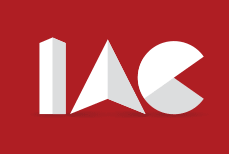SBI Internet Banking Registration
In this article, we provide the details related to the SBI Internet Banking Registration and the SBI Mobile Banking (Yono Lite). Those who wish to register for the same are suggested to go through the complete details available here.
Nowadays, the world is moving towards digitalization, and the same happens for banking. Today, almost all the banking facilities are available online, and you can avail of the banking services anytime, anywhere with your mobile phone or laptop. All these things are possible through net banking and mobile banking.
If you have an account in the State Bank of India and want to avail of Internet banking and mobile banking, you are required to register for the same as per the guidelines stated by the bank. The SBI Internet Banking Registration process is straightforward, and the complete process is provided below. With the help of online banking services, you can save time and avoid the long queue in a bank. Check out the below information for further information.

Is Bank Open Today? Check Bank Holidays in India
Page Details
| Bank Name | State Bank of India |
| Page Name | SBI Internet Banking Registration |
| Process | Online |
| Official Portal | www.onlinesbi.com |
Loan Schemes By Government
Steps For The SBI Internet Banking Registration (Online)
- Open the official website of the State Bank of India that is www.onlinesbi.com
- Now going to the homepage, you must move to the “personal banking section,” as shown in the below-stated image.
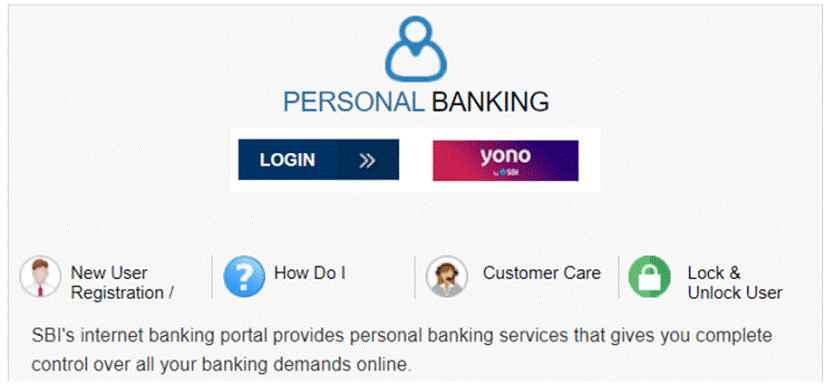
- Now simply press the “New User Registration” button available there.
- As you hit the said link, another page will appear as displayed here.
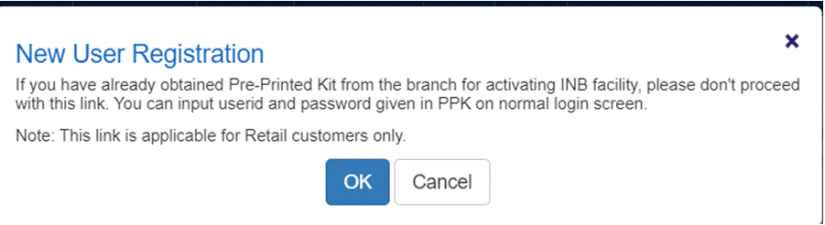
- Now, press the “OK” link or button.
- That’s it now, the various options will appear on your screen, and you have to choose the “New Registration” option.
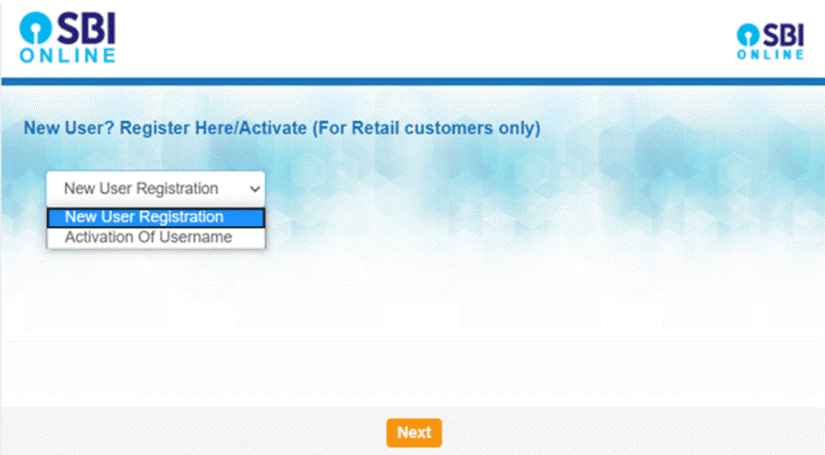
- On the further step, press the “Next” button.
- Here it is, the registration page will appear on your screen as shown here also.
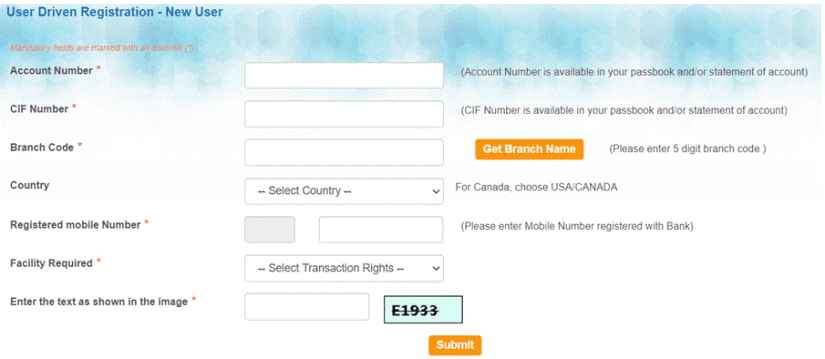
- Now, go through the registration form and fill in the exact details the bank provides; make sure to write the exact spelling as mentioned in your bank or the official documents.
- You will require to enter the account number, Customer Identification File (CIF) number, branch code, country, mobile number, required facility, and the captcha code.
- After entering such details, you have to press the “submit” button.
- After that, you have to enter the mobile number register with the SBI bank.
- Just provide the OTP you received, and press the “Confirm” button after entering such.
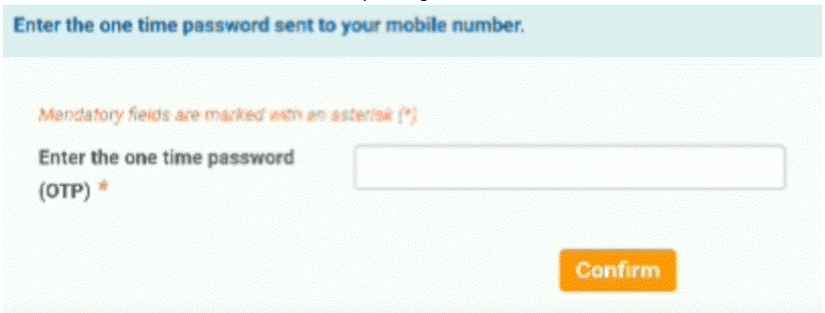
- After doing the above step, just select the option “I have an ATM card (Online registration without branch visit option) from the next page and press the “Submit” button.
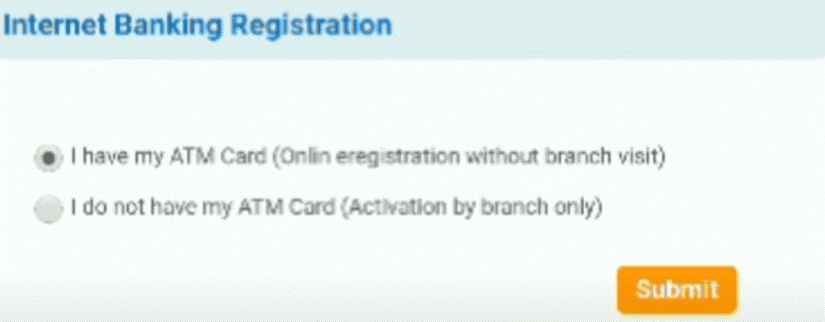
- Now you will ask to enter the ATM details, enter the same, and all the information must be correct.
- Finally, you have to set the user’s name for you and the password as per your choice.
- After setting up the user’s name and password, hit on the “Submit” button.
- Now, you will get the confirmation message of the registration on your provided number and email address.
- Now go back to the home page and go to the login menu and provide the user’s name and the password set by you at the time of registration.
- When you log on to net banking, the system will ask you to set the profile password, put the same.
- That is all for the SBI Internet Banking Registration, your registration is complete, and now you can use your internet banking services.
UIDAI Aadhaar
| UIDAI Aadhaar Card: eKYC and Electronic Signature |
| Aadhaar Card Enrolment Centres and its Types |
| Aadhar Seva Kendra Services List |
SBI Mobile Banking Registration- Yono Lite
- Open the play store and search for the Yono Lite SBI application from there.
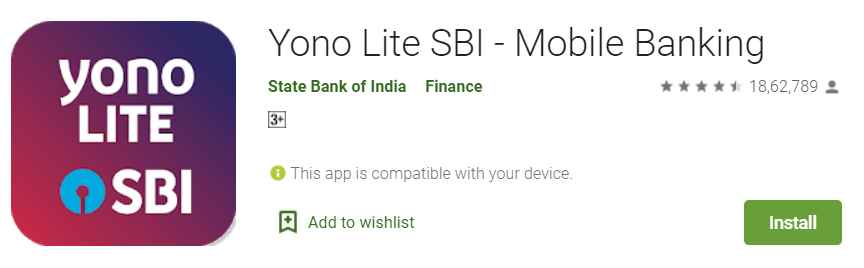
- Now open the application, and you will get the interface as shown here.
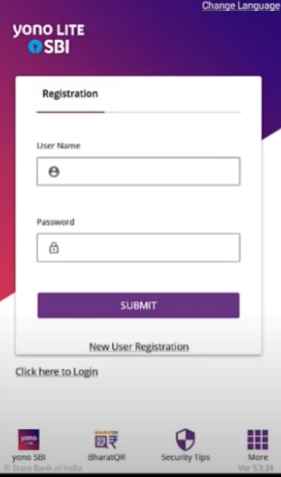
- After that, hit on the “New User Registration” link visible there.
- Now, create the user name and password as per your choice; remember that username and password.
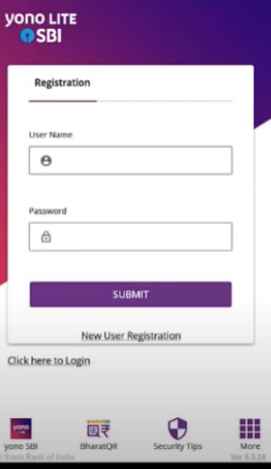
- After creating the user name and password, press the “Submit” button.
- Finally, accept the terms and conditions prescribed by the bank and read all the words carefully.
- Now you will get the one-time password on your mobile number registered with the bank.
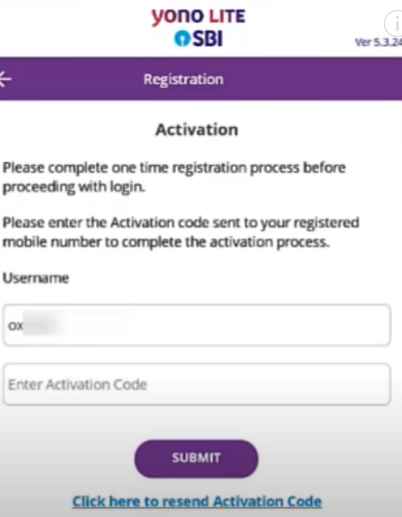
- Enter the code and press the “Submit” button.
- That’s it opens the application again and enters the username and password to log in.
- Now the pop up message will be visible on your screen, as shown below image.
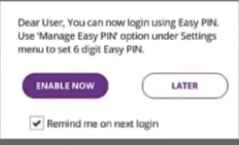
- After, just hit on the “Enable Now” button.
- At last, you have to set c as per your choice; the PIN should not be your birth date.
- Verify the 6-digit PIN.
- That’s all, and now you can use the Yono Lite SBI mobile banking for all your SBI banking services.
Other Banking Articles