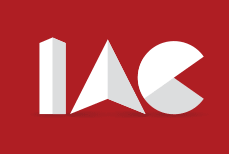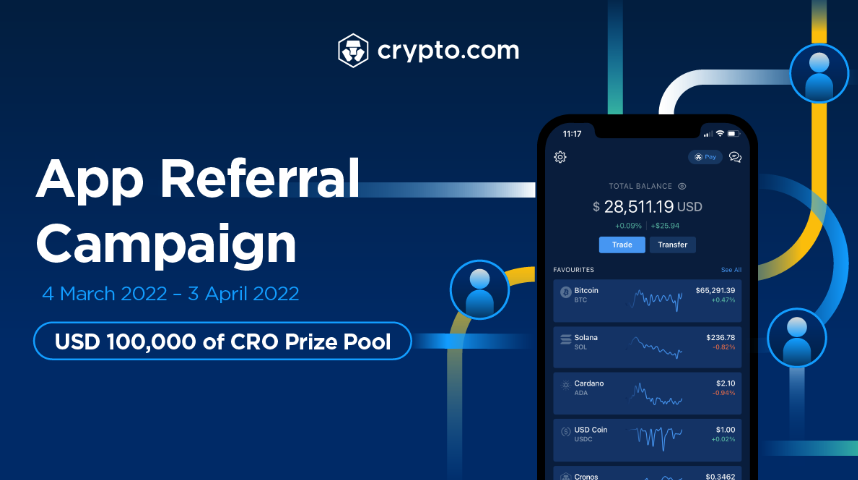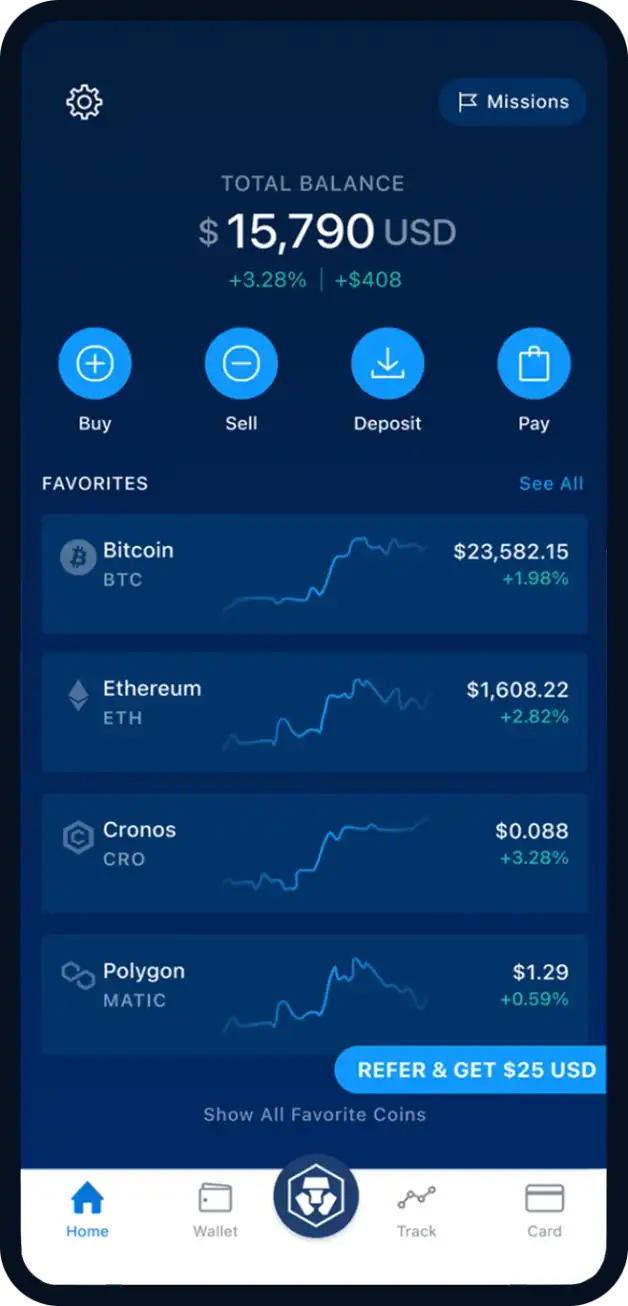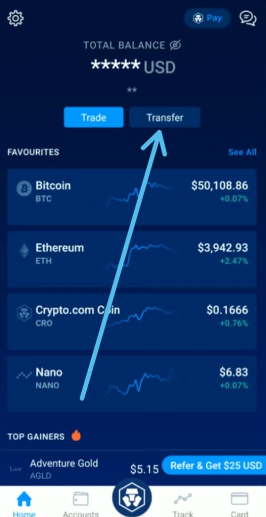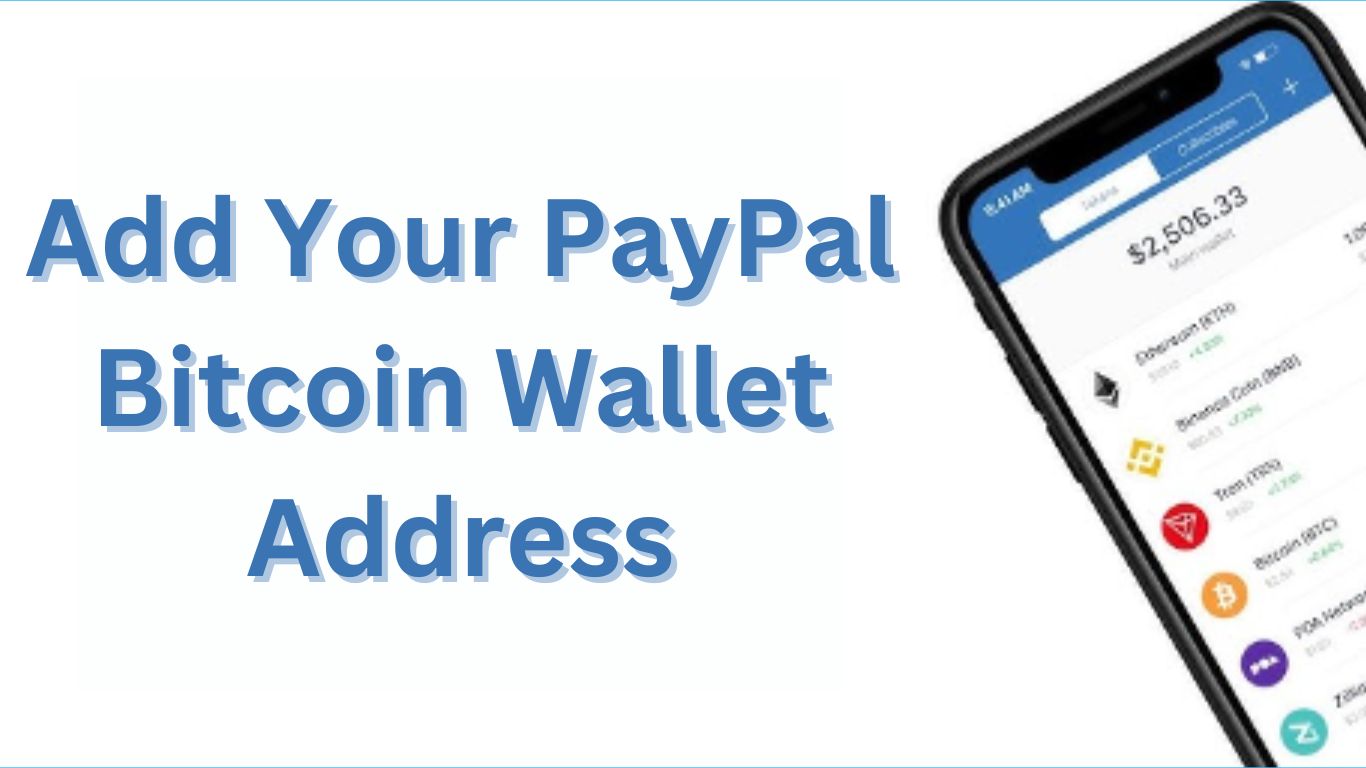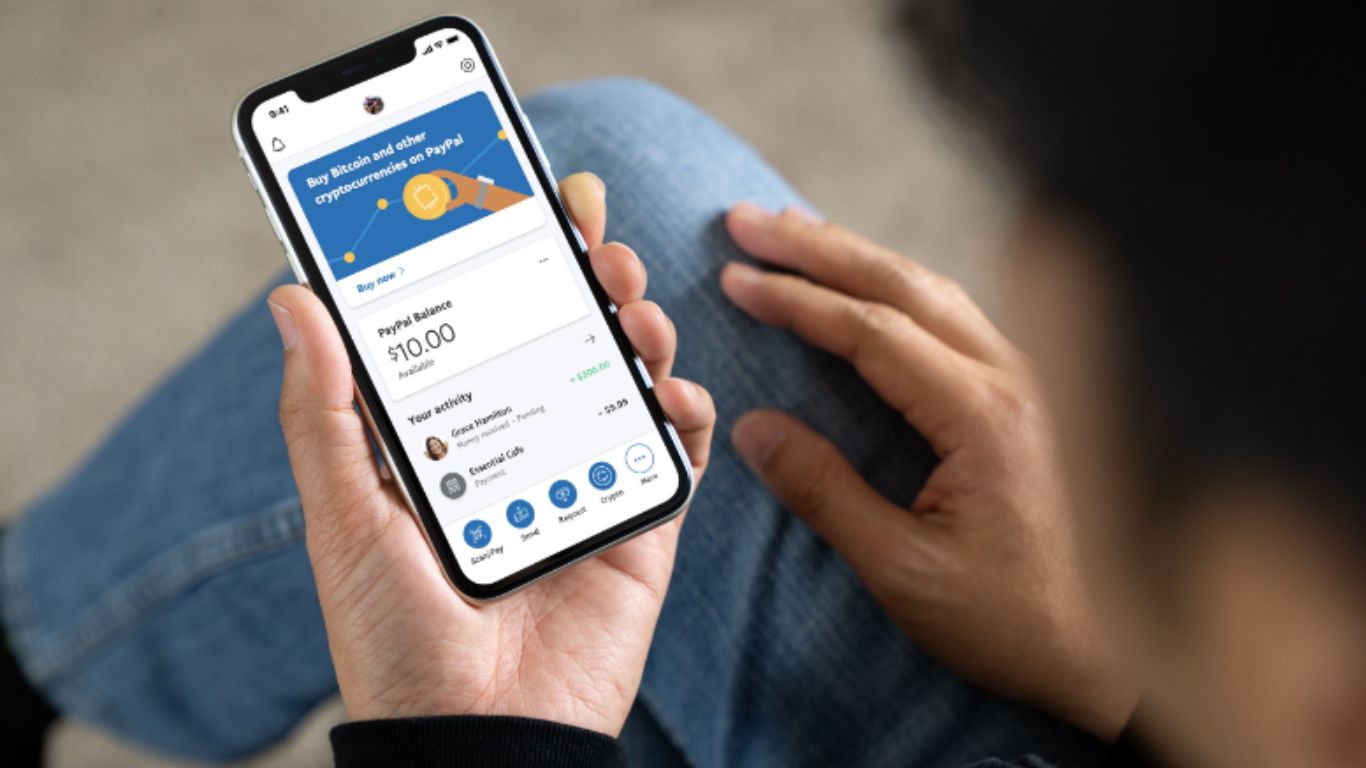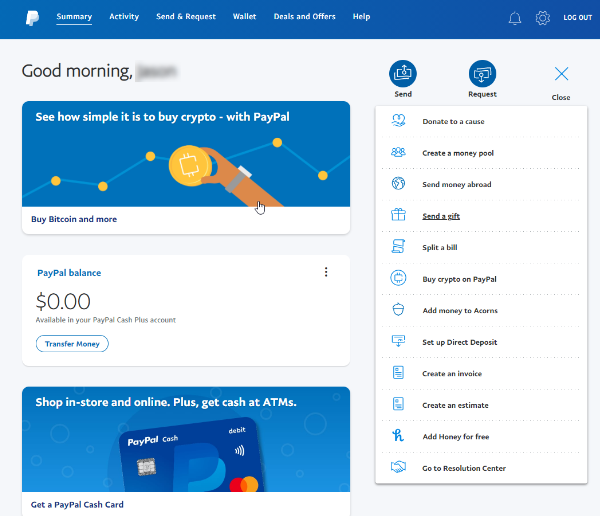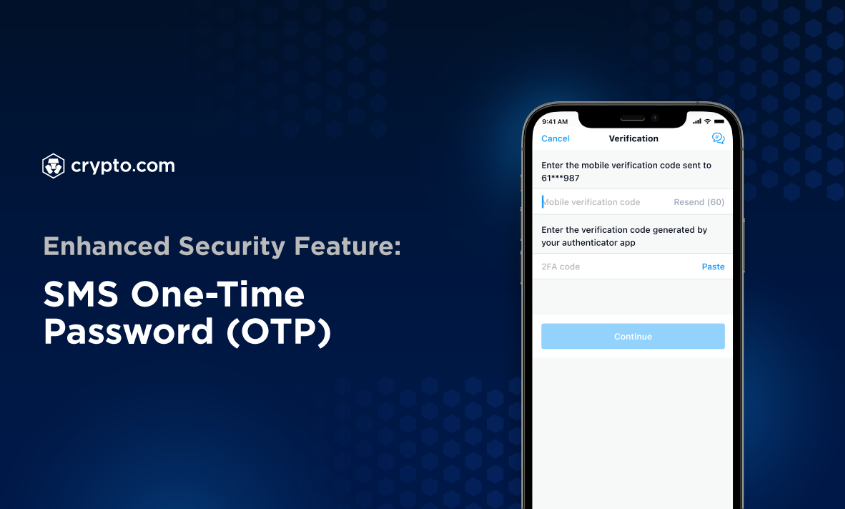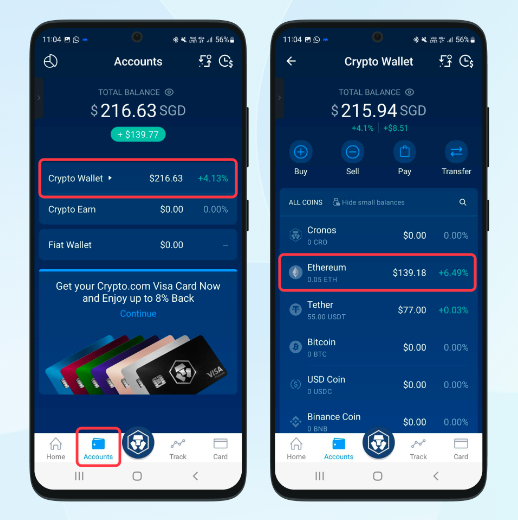Have you ever found yourself wondering how to smoothly transfer your cryptocurrency from Crypto.com to PayPal account?
We’ve got you covered! In this guide, we’ll demystify the process and get you transferring like a pro in no time. So, whether you’re a crypto enthusiast looking to diversify your holdings or a newbie just dabbling in the digital coin realm, we’re here to guide you every step of the way.
Grab your device, ensure you’ve got both the Crypto.com and PayPal apps handy, and let’s embark on this digital journey together. Ready? Let’s dive in!
Prerequisites
Before we delve into the transfer process, ensure you have the following prerequisites in place:
- A Crypto.com account with cryptocurrencies you want to transfer.
- A PayPal account with a compatible cryptocurrency wallet (e.g., Bitcoin).
- Ensure you’re using a secure internet connection and a trusted device to avoid potential security breaches.
How to Transfer from Crypto.com to PayPal: Step-By-Step Process
In this section, we will tell you how to make the transfer, but before that, take care of the following things to increase security.
- Always double or even triple-check the addresses you are using to ensure no errors.
- Use two-factor authentication methods offered by both platforms, in addition to the authenticator app.
Now, let’s start with the transfer process.
Step 1: Launch the Crypto.com Application
Start by launching the Crypto.com application on your device. Once you’re in, you’ll notice that the option to transfer out is no longer available on the home page. Instead, you can only deposit. To find the withdrawal option, follow these steps:
- Navigate to the “Accounts” tab.
- Open your Crypto Wallet.
Step 2: Select the Cryptocurrency
In this step, choose the cryptocurrency you want to withdraw to your PayPal account. Make sure it’s a cryptocurrency supported by the PayPal platform. For this example, we’ll use Bitcoin.
- Select Bitcoin from your crypto holdings.
Step 3: Initiate the Transfer
Now, you’ll see the “Transfer” option. Click on it to begin the withdrawal process.
- Click on “Transfer.”
- Choose “Withdraw” as you’re transferring to an external wallet.
Step 4: Add Your PayPal Bitcoin Wallet Address
If you haven’t added your PayPal Bitcoin wallet address to your Crypto.com account, follow these steps:
- Click the plus (+) sign in the upper right-hand corner.
- Select “Bitcoin” as the wallet type.
Step 5: Obtain Your PayPal Bitcoin Wallet Address
Switch to the PayPal application and locate your Bitcoin wallet address. You can find it either on the home page or by navigating to the “Finances” tab and selecting “Crypto.”
Step 6: Paste Your PayPal Bitcoin Wallet Address
Return to the Crypto.com app and paste your PayPal Bitcoin wallet address into the designated field.
- Paste your PayPal Bitcoin wallet address.
- Give the wallet a name (e.g., “PayPal Bitcoin”).
Step 7: Verification Code
You’ll need to enter a six-digit verification code generated by your authenticator app. Ensure you have set up the authenticator app beforehand.
Step 8: Withdrawal Amount
Specify the amount of Bitcoin you want to withdraw to PayPal. Double-check the details, including the withdrawal fee, before proceeding.
- Enter the amount (e.g., 0.002 Bitcoin).
- Click “Withdraw.”
Congratulations! You have successfully initiated the transfer from Crypto.com to PayPal. Please note that Crypto.com may charge a relatively high withdrawal fee for Bitcoin transfers, so it’s advisable to transfer a larger amount to make it cost-effective. If you also want to know How To Send Bitcoin To External Wallet on Paypal.
Frequently Asked Questions (FAQs)
1. Is it possible to transfer any cryptocurrency from Crypto.com to PayPal?
While PayPal supports various cryptocurrencies, the availability may vary. It’s essential to check whether your chosen cryptocurrency is supported on the PayPal platform before initiating a transfer.
2. Are there any fees associated with transferring cryptocurrency from Crypto.com to PayPal?
Yes, there are fees involved in cryptocurrency transfers. Crypto.com may charge a withdrawal fee, and PayPal may have its own fees for receiving cryptocurrency. Be sure to review both platforms’ fee structures before proceeding.
3. How long does it take for the cryptocurrency transfer to complete?
The transfer time can vary depending on network congestion and other factors. Cryptocurrency transactions are typically processed quickly, but it’s advisable to allow for some time for confirmation, which can take minutes to hours.
4. Do I need an authenticator app for this transfer?
Yes, an authenticator app adds an extra layer of security to your cryptocurrency transfers. It’s a recommended practice to safeguard your assets. You can find detailed instructions on setting up an authenticator app in our guide.
5. Can I transfer cryptocurrency from PayPal to Crypto.com?
Currently, PayPal only supports sending and receiving cryptocurrency within its platform, so you cannot transfer cryptocurrency from PayPal to Crypto.com directly.
Conclusion
Transferring cryptocurrency from your Crypto.com to PayPal has never been easier. With our step-by-step guide, you can securely and efficiently manage your digital assets across platforms. Whether you’re looking to diversify your holdings or cash out, this seamless process allows you to do it with confidence.
Remember, while this guide focuses on Bitcoin, PayPal supports several other cryptocurrencies. Always verify the availability of your chosen cryptocurrency on the PayPal platform before initiating a transfer.