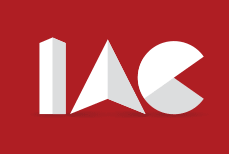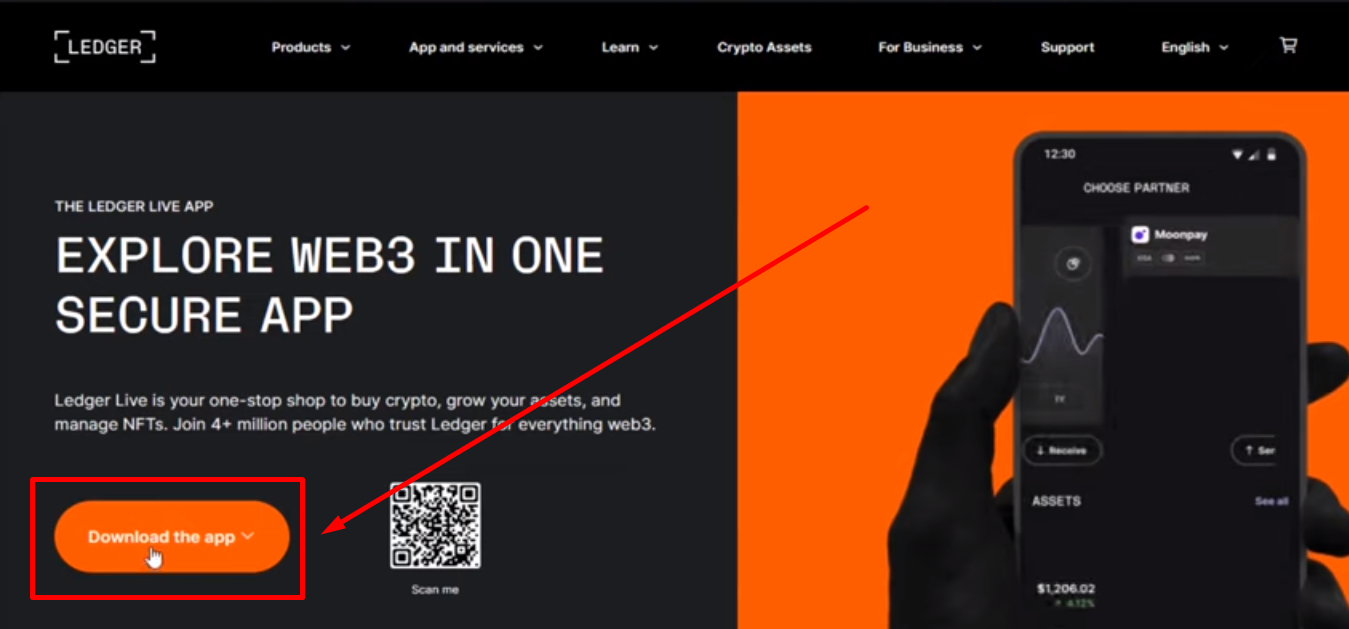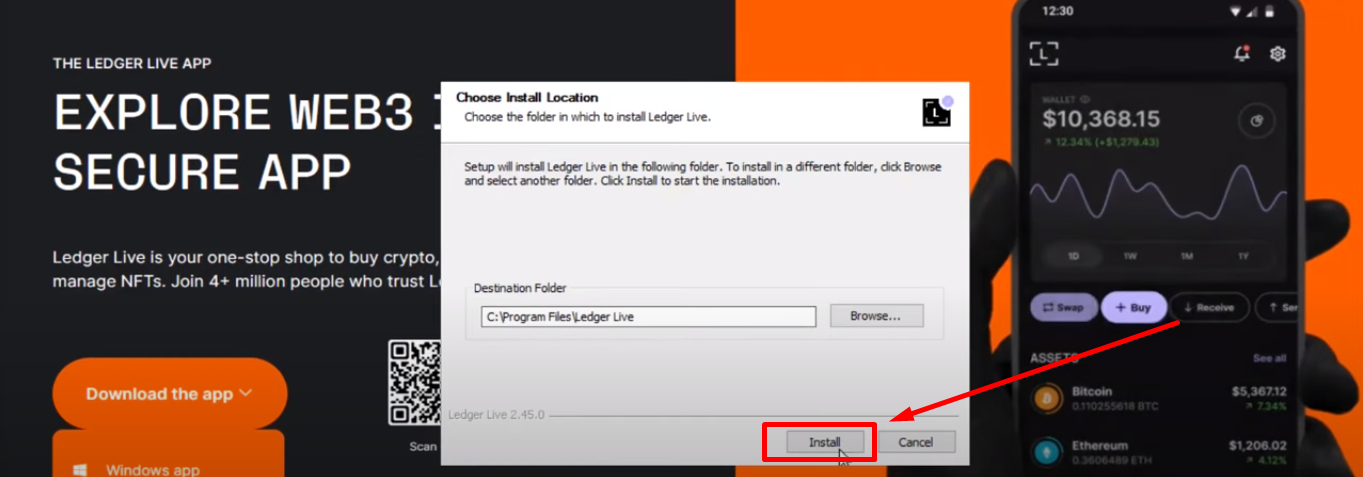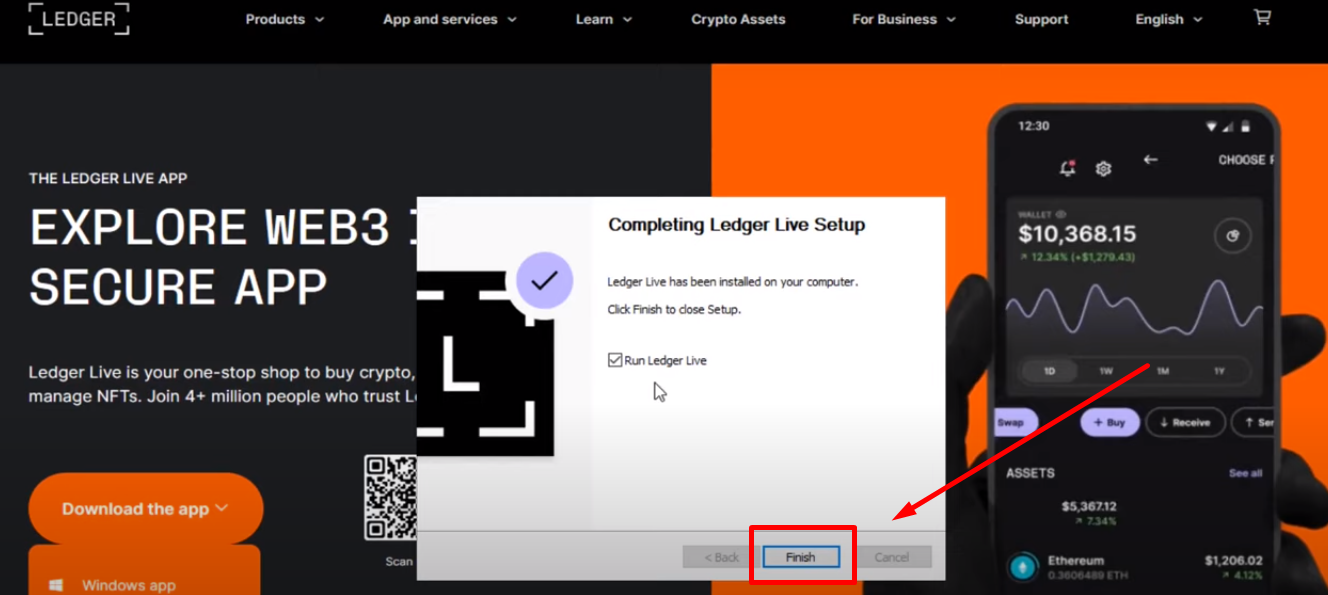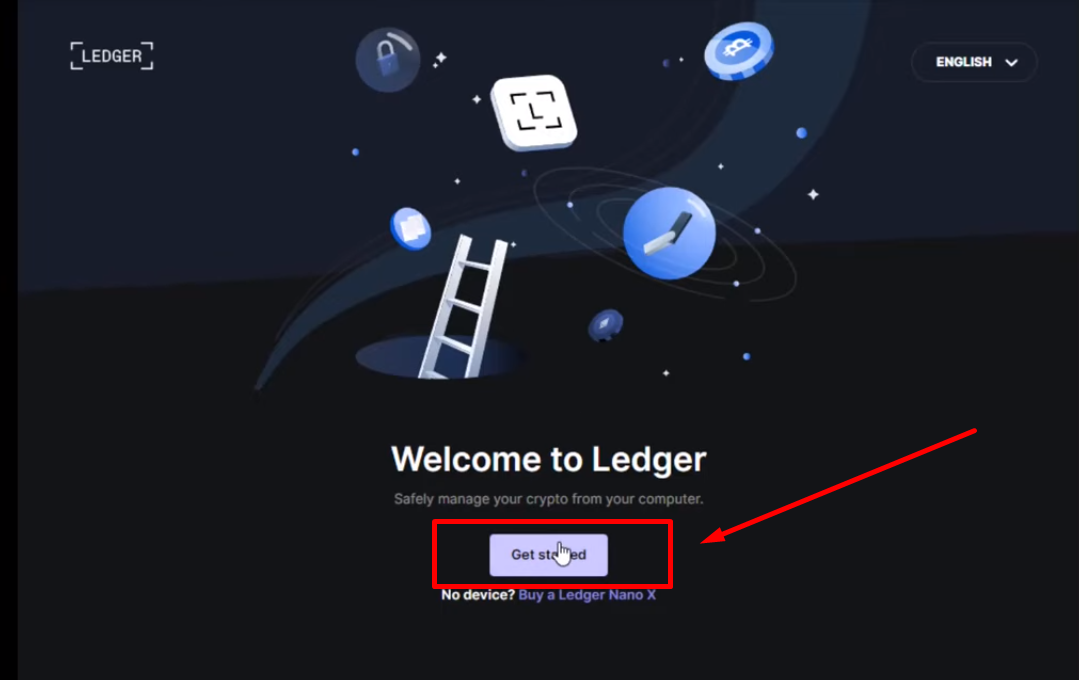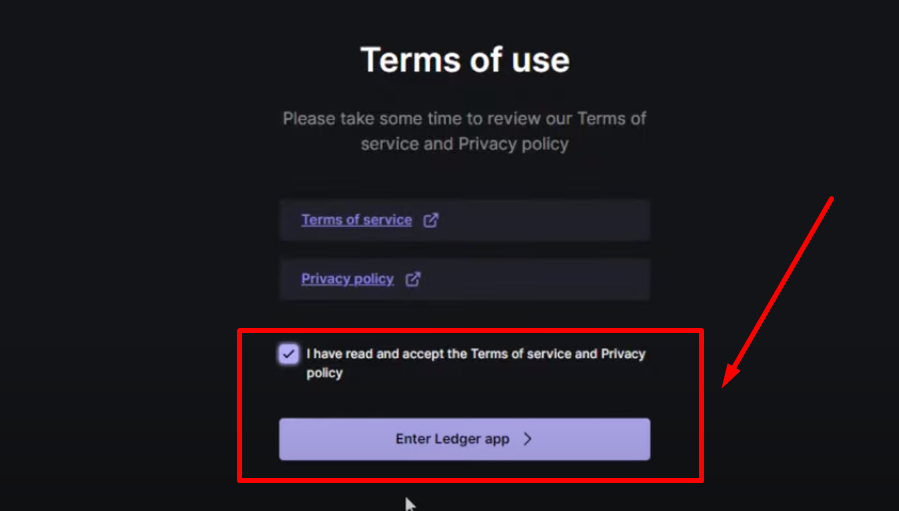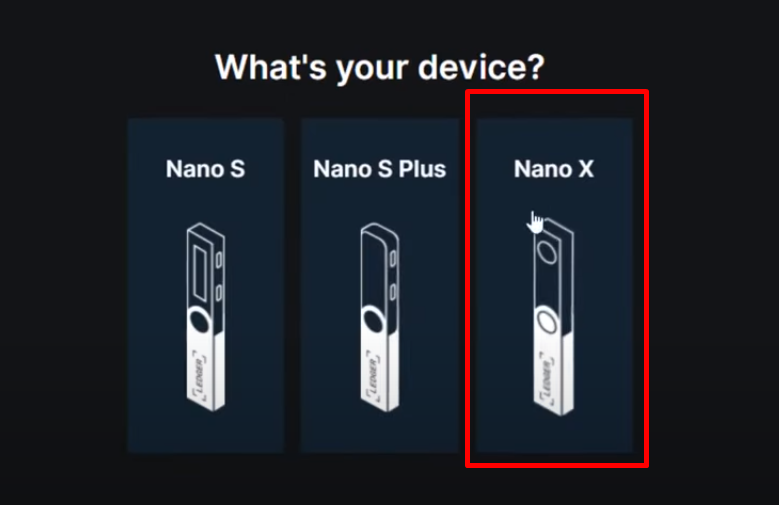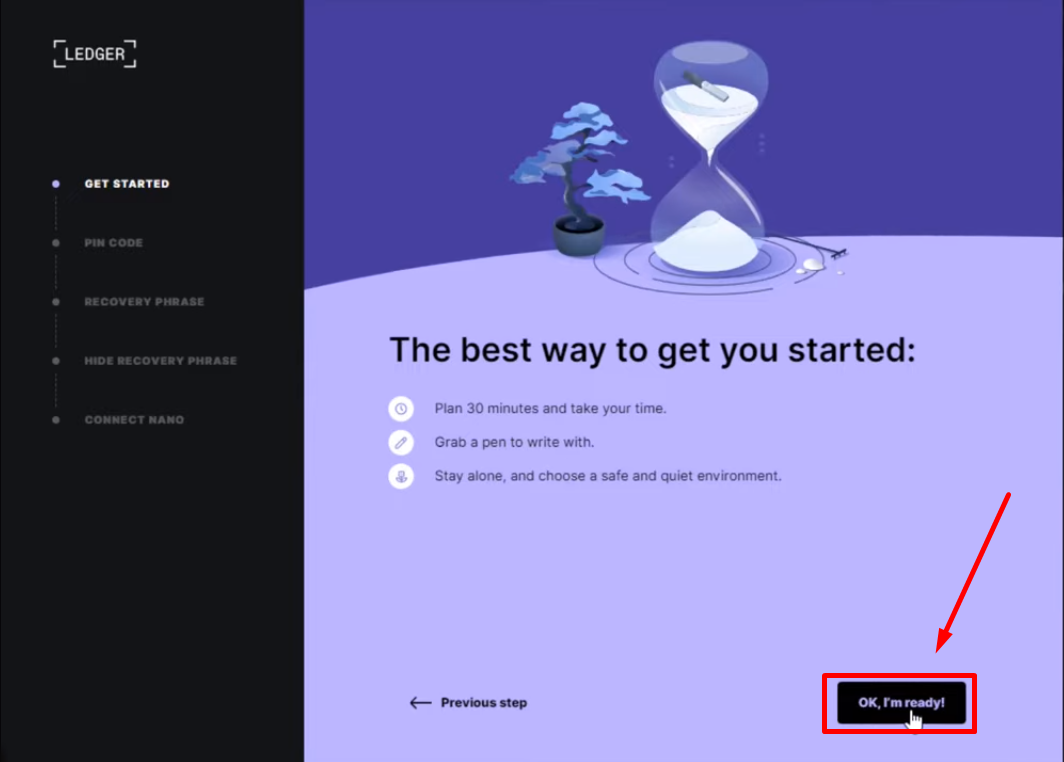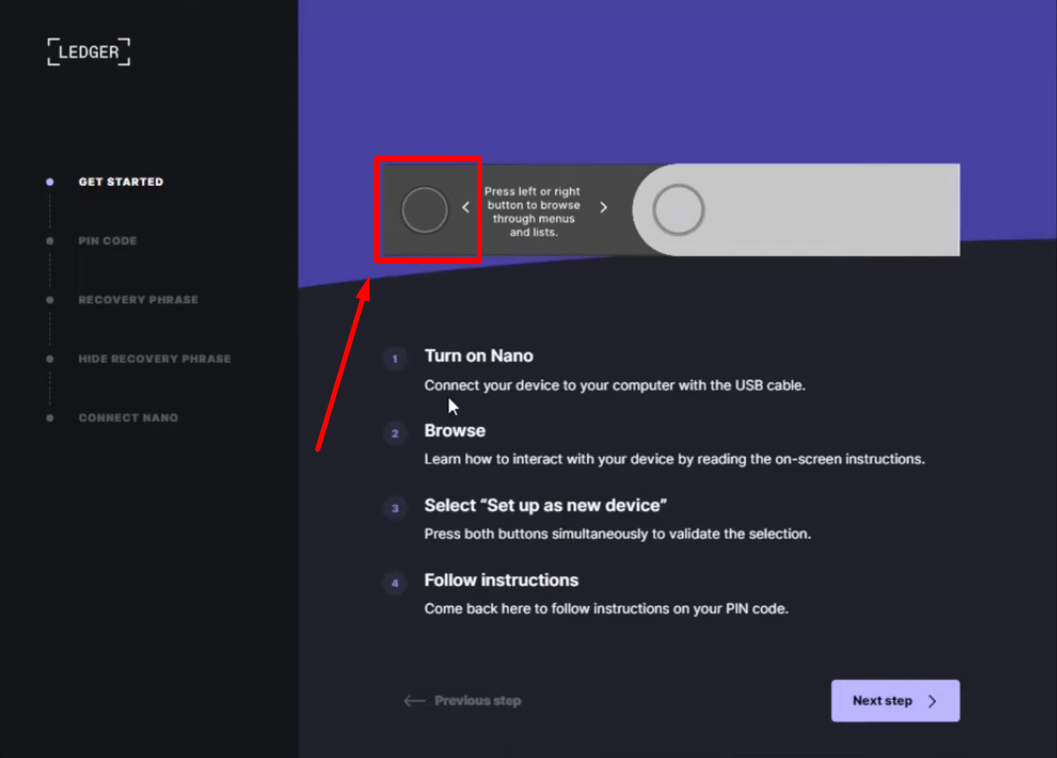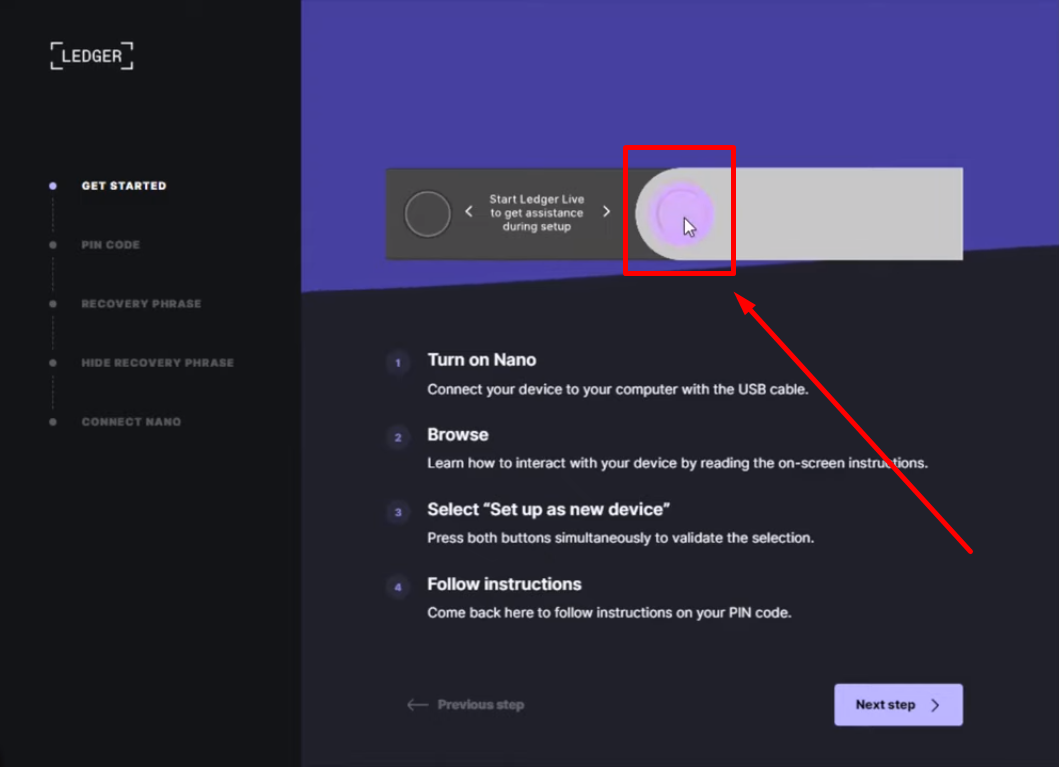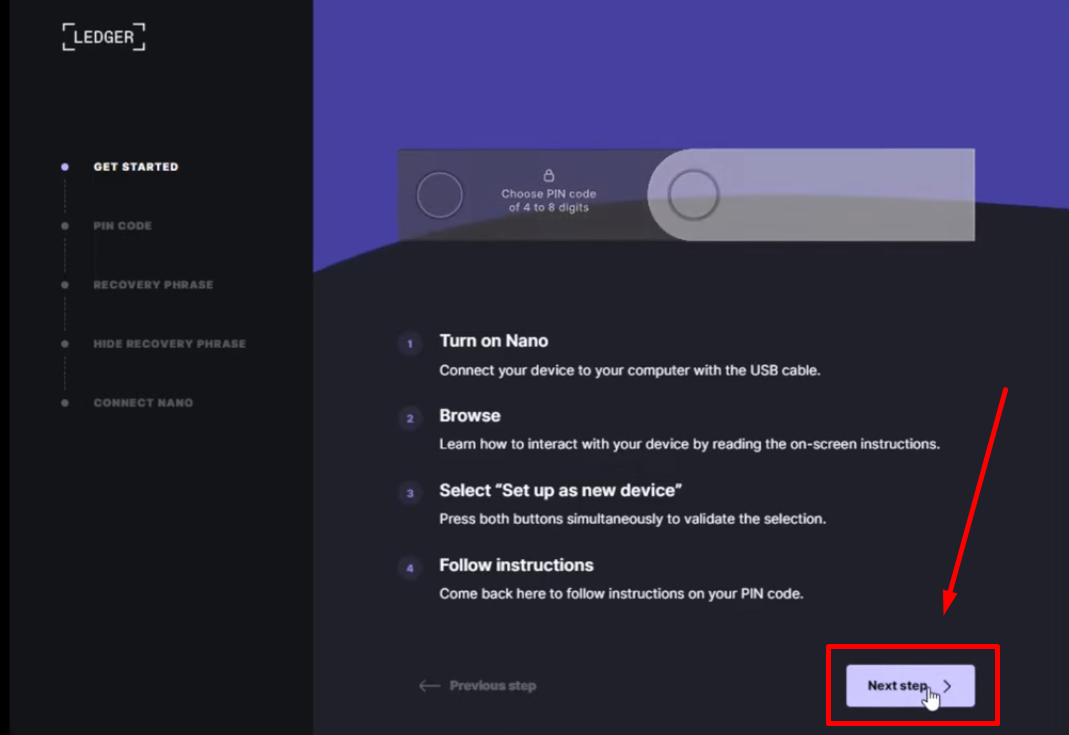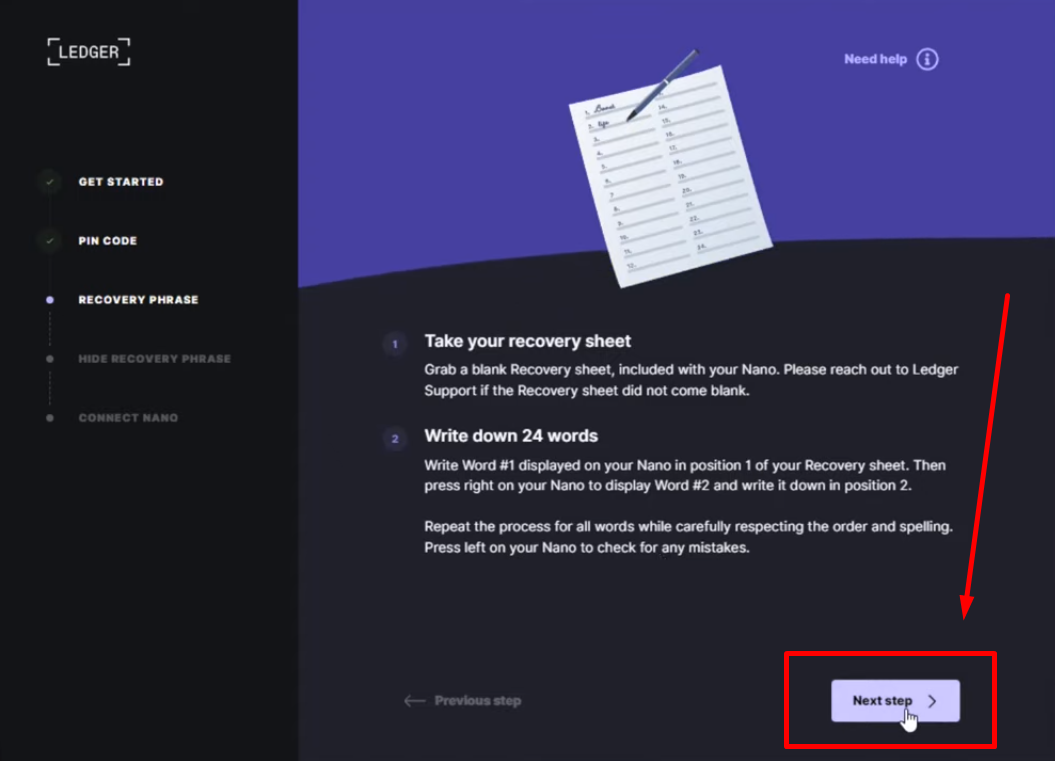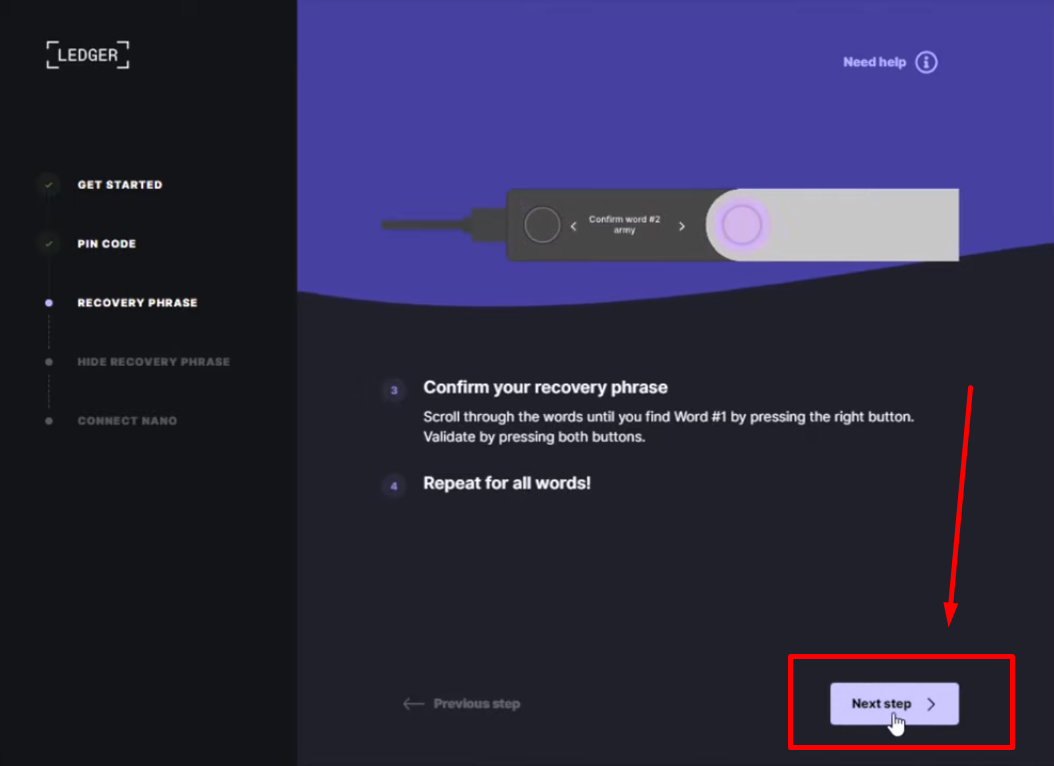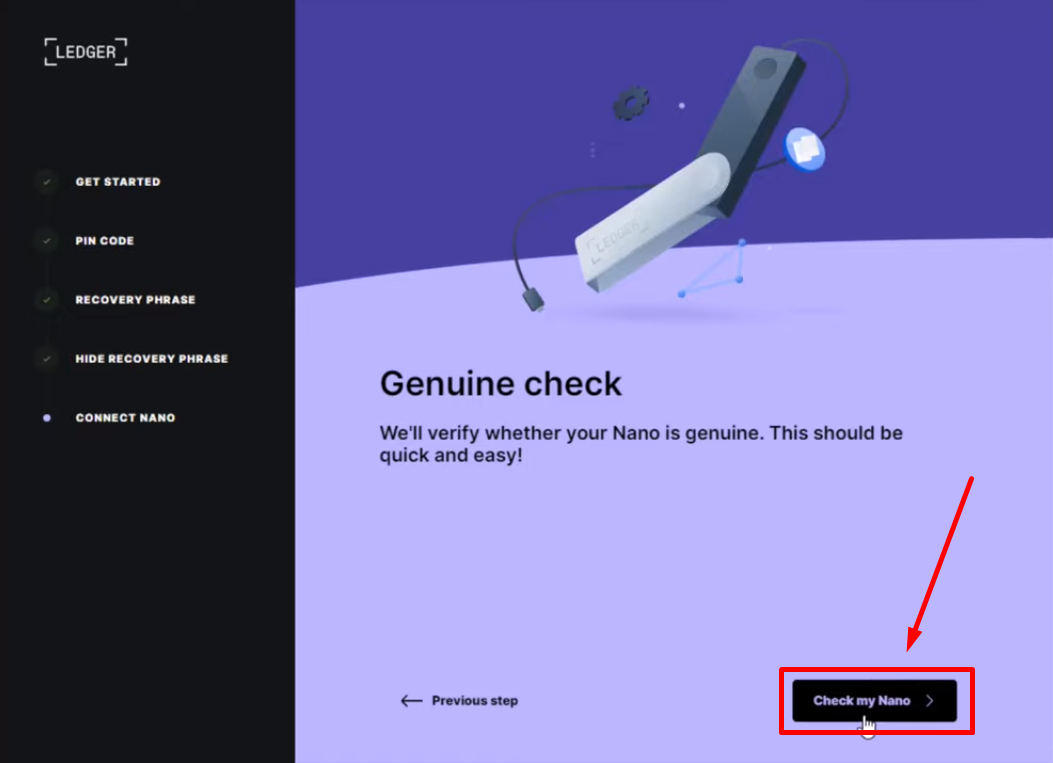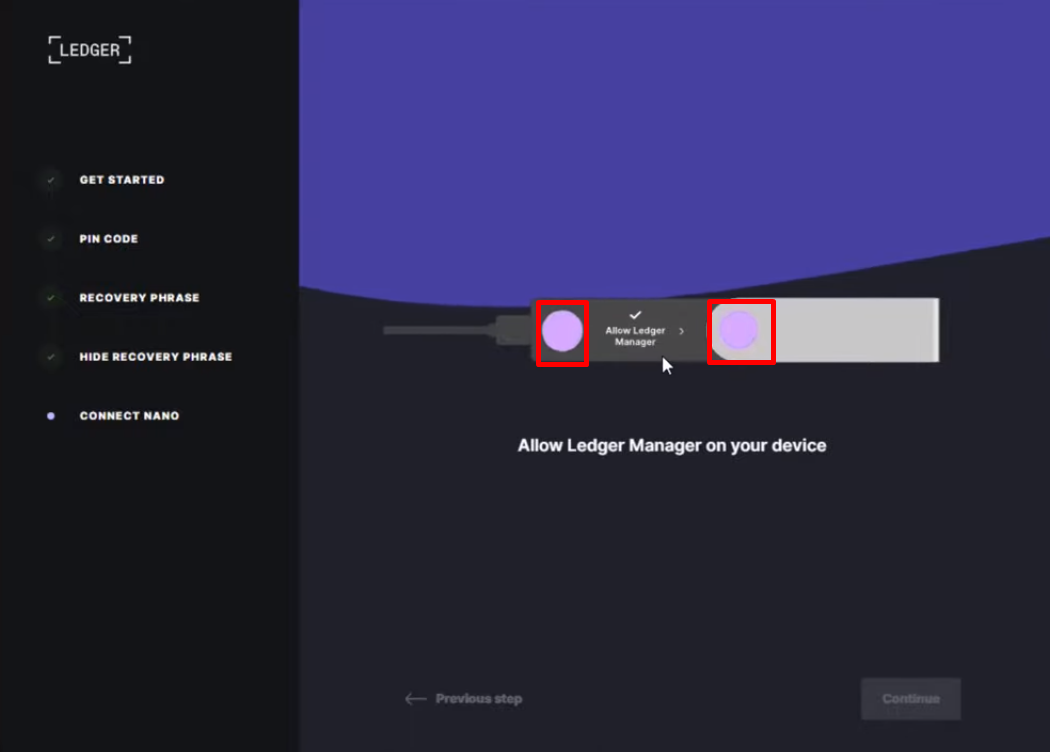In an era dominated by digital currencies, securing your virtual treasure is paramount. Imagine a digital vault so sophisticated that even the most astute cyber-brigands would struggle to breach its walls. Welcome to the world of the Ledger Nano X. Whether you’re an experienced crypto-trader or setting sail on your maiden cryptocurrency voyage, How to Setup Ledger Nano X is the map to your security treasure. Embark on this adventure with us as we chart the waters step-by-step, ensuring your digital riches are shielded from the prying eyes of the cyber-sea.
How to Setup Ledger Nano X: Prerequisites
Before we begin, ensure you have the following:
- Ledger Nano X: The hardware wallet itself.
- Smartphone or Computer: Your device must meet the following minimum requirements:
- Android 7 or newer
- iOS 9 or newer
- Windows 8 or newer
- Mac OS 10.10 or newer
- Linux
Before you proceed with the setup:
- Charge Your Device: Ensure your Ledger Nano X has sufficient battery or is fully charged.
- Secure Environment: Set up your device in a private location to prevent anyone from observing or overhearing you.
How to Setup Ledger Nano X: Steps
Now that you are ready with the prerequisites, let’s see how to setup Ledger Nano X. Follow the steps given below:
Step 1: Download Ledger Live
- Go to the official Ledger Live download page.
- Click on “Download the app.“
- Choose your operating system (for this example, we’re using Windows).
- After downloading, locate the Ledger Live desktop app in your Downloads folder.
Step 2: Install Ledger Live
- Run the Ledger Live installer.
- Select your preferred installation location (e.g., Program Files).
- Click “Install.“
- When prompted, check the option to run Ledger Live after installation.
- Click “Finish.“
Step 3: Initial Setup
- Launch Ledger Live and click on “Get started.“
- Review the terms of service and privacy policy, then check the box to confirm your agreement.
- Click “Enter Ledger App.“
Step 4: Choose Ledger Nano X
- Select “Ledger Nano X” as your device.
- You’ll have the option to set up your Nano X for the first time or recover an existing wallet. Choose the first-time setup option.
Step 5: Nano X Security
- Prepare a pen and paper to write down your security phrase.
- Turn on your Ledger Nano X by pressing the black button on the device.
- Connect your Nano X to your computer or smartphone using the USB cable provided.
- Navigate through the introductory pages using the buttons on your Nano X.
- When prompted with “Select set up a new device” press both buttons simultaneously to confirm.
- Create a PIN code (4 to 8 digits). Follow the on-screen instructions to set it up.
Step 6: Recovery Phrase
- Your recovery phrase is a critical backup of your private keys. It consists of 24 words.
- Write down the 24 words on your prepared paper.
- Label each word with its corresponding number (e.g., Word 1, Word 2).
- Double-check the order and spelling of the words.
- Press the left button on your Nano X to verify for any mistakes.
Step 7: Confirm the Recovery Phrase
- Scroll through the words on your Nano X.
- Find Word 1 and press both buttons to validate it.
- Repeat this process for all 24 words to confirm the order and accuracy.
Step 8: Keep Your Recovery Phrase Safe
- Understand that your recovery phase is your last chance to access your crypto.
- Store it in a secure place, away from computers or smartphones.
- Never share your 24 words with anyone, not even Ledger.
Step 9: Verify Nano X Authenticity
- Click “Check my Nano” to ensure your Ledger Nano X is genuine.
- Confirm by pressing both buttons when prompted.
- Congratulations! Your Ledger Nano X is now set up and ready to use with Ledger Live. This is how to how to setup Ledger Nano X.
Frequently Asked Questions (FAQs)
Q1. What is a Ledger Nano X?
The Ledger Nano X is a hardware wallet designed to store and secure your cryptocurrency assets. It provides an extra layer of protection by keeping your private keys offline, making it less susceptible to hacking.
Q2. What are the minimum device requirements for setting up a Ledger Nano X?
You will need a smartphone with Android 7 or newer, iOS 9 or newer, or a computer running Windows 8 or newer, Mac OS 10.10 or newer, or Linux.
Q3. Is it safe to download Ledger Live from the official website?
Yes, it is safe to download Ledger Live from the official Ledger website. Always ensure you are downloading software from trusted sources to avoid potential security risks.
Q4. Why is a PIN code necessary for my Ledger Nano X?
The PIN code acts as the first layer of security for your Ledger Nano X. It is essential to protect access to your private keys and the cryptocurrency stored on the device.
Q5. How should I store my recovery phrase?
Store your recovery phrase in a safe and secure location, such as a physical paper wallet. Keep it offline and away from computers or smartphones to minimize the risk of theft or hacking.
Q6. Can I recover my cryptocurrency assets if I lose my Ledger Nano X?
Yes, you can recover your assets using the recovery phrase you wrote down during the initial setup. It’s crucial to keep this recovery phrase safe and secure, as it is your only way to regain access to your crypto in case your Ledger Nano X is lost or damaged.
Q7. How can I verify the authenticity of my Ledger Nano X?
You can check the authenticity of your Ledger Nano X by using the “Check my Nano” feature within Ledger Live. This ensures that you have a genuine device and not a counterfeit one.
Q8. Where can I find more tutorials on using my Ledger Nano X?
You can find additional tutorials and information on using your Ledger Nano X on our YouTube channel and the official Ledger website. These resources can help you make the most of your hardware wallet and manage your cryptocurrency holdings effectively.
Conclusion
How to setup Ledger Nano X is a crucial step in ensuring the security of your cryptocurrency assets. This step-by-step guide has provided you with the necessary instructions to successfully configure your Ledger Nano X, safeguarding your digital investments.
Remember to keep your recovery phrase in a secure location and never share it with anyone, as it is your last resort for accessing your crypto. By following these steps, you have taken a significant stride towards protecting your digital wealth.